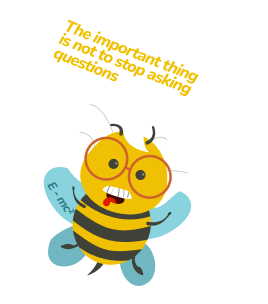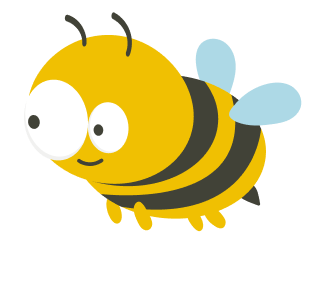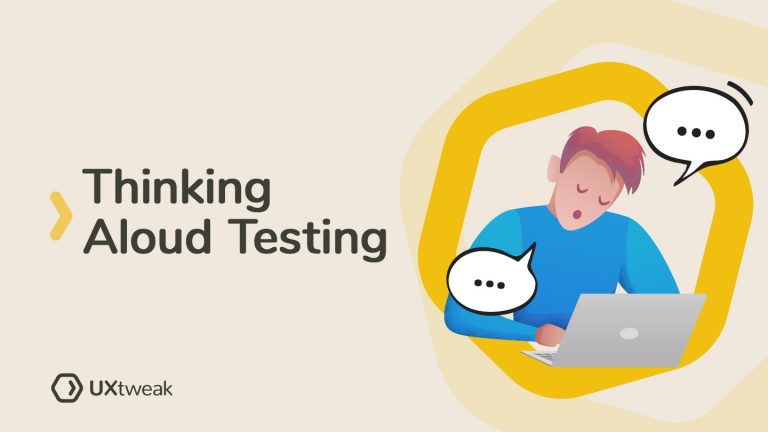In this article, we are going to show you how! This piece will cover everything you need to know about Figma prototype testing. Usability testing with prototypes may sound complicated, but when done right allows you to prevent some serious website issues from happening. After all, it’s better to fail at the prototyping stage than having to fix some post-development mistakes later on, right?
Table of contents
- Why is testing Figma prototypes so important?
- How do you perform a usability test in Figma?
- What are the benefits of testing your prototypes?
- When and with whom should you test your Figma prototypes?
- How to test your Figma prototypes with UXtweak?
- Frequent mistakes during usability testing on Figma prototypes
- How to get the most out of your Figma prototypes: testing tips and tricks
- Conclusion: The faster you fail, the sooner you succeed
Why is testing Figma prototypes so important?
What if we told you that you could avoid half of your future UX mistakes and start building a user-friendly product even before the beginning of the development process. Well, that’s exactly what prototype testing allows you to do. Instead of fixing flaws in an existing product, you can just prevent them from happening.
Figma user testing with prototypes allows you to collect both qualitative and quantitative feedback from your users early on, see what works and what doesn’t, and prevent yourself from making poor design choices.

How do you perform a usability test in Figma?
You can follow these steps to perform a usability test in Figma:
- Сreate a prototype of your concept. To do this, use a design software like Figma to construct a clickable flow by connecting various artboards or pages in your design file.
- Recruit respondents. You can send the link directly to participants via email or messaging app, or you can recruit participants from UXtweak User Panel for a good price.
- Design your study and add the tasks. Use UXtweak to quickly build up a prototype testing study. Include realistic tasks that represent real-life scenarios of users interacting with your product.
- Use screen recording. This enables you to obtain in-depth feedback and identify pain points easily. Tools like UXtweak store the recordings of your usability tests inside the app, so you can get back to them whenever you need.
- Analyze and improve. Rewatch and analyze the recordings to spot usability issues and find areas for improvement.
What are the benefits of testing your prototypes?
Saves you tons of money
Solving usability problems on an already running website generally will cost you a couple of times more than doing the same but with the Figma prototype. Not to mention all the time and clients you are going to lose as a result of your bad UX choices.
Gives you all types of feedback
You test user flows, discover drawbacks, and evaluate your designs in a way that allows you to gather both qualitative and quantitative feedback. And the best thing is, when recruiting the right participants you can be sure that your studies are unbiased and objective.
Proves or breaks your doubts
Testing Figma prototypes will answer all the confusing questions beforehand, assuring you have a confident launch of your new website or app.
Discovers new ideas
This amount of user feedback will not only help you improve your current design, but also uncover countless opportunities for future development. Getting in close contact with users can sometimes bring insights we didn’t know we needed and even inspire your future upgrades.
When and with whom should you test your Figma prototypes?
The best way to do it is to undertake several rounds of testing during the whole process. The final round of usability testing, of course, should be conducted with a finished interactive prototype so that you can easily follow the user flow and see how they perform certain tasks. We also recommend you conduct some preference tests as you move through the design process. Allow users to reduce your doubts by simply telling you which design variant they like most.
As for the participants, you normally don’t need more than 5 testers for gathering real insights. This number, however, may significantly vary depending on the goals of your study and the methods you choose. Quantitative studies usually require a bigger number of testers as it’s necessary for accurate statistics.
Keep in mind that those people should represent your target audience so take your time and define that user profile.
How to test your Figma prototypes with UXtweak?
Even if it sounds scary, testing your Figma prototypes is a piece of cake when done with the right tool. With UXtweak you can set up a prototype testing study in a couple of clicks and here’s how:
- Register or log in to your UXtweak account
- Name your study, set up a language and ending conditions for the study
- Import your Figma prototype:
- sign into Figma and open the file you want to test
- click the Present button in the header
- click Share prototype in the upper right corner
- copy the link
- Once you have the link, you only need to insert it into the Prototype link field and click Import. UXtweak will do the rest of the work and you should see your designs, including the hotspots appear in the prototype editor. Check out this Figma Prototype testing guide for more details!

- Create tasks for testers to fulfill (as well as the starting points and correct solutions)
- Write instructions, welcome and thank you messages
- Set up a screening question for your respondents, add some pre- and post-study questions
- Brand your study with the company’s logo and colors
- Recruit respondents. You can share a link to your study via email or social media or set up a Recruiting Widget on your website and get your real users to participate!
And that’s it, you’re good to go! Now just perform your study, analyze the results, and move on to the next stage of creating your user-friendly digital product.
Check out this video tutorial for easier setup:
Frequent mistakes during usability testing on Figma prototypes
Usability testing is a smart way to ensure the maintainability of your Figma prototypes. By detecting and fixing common mistakes, you can guarantee that your prototypes are as intuitive as possible for users. In this part, we will review some of the most widespread mistakes done when running usability tests on Figma prototypes:
- Unclear goal or task for usability testing. It’s important to have a clear understanding of what you want to learn or achieve through usability testing so you can plan and design the test appropriately and interpret the results accurately.
- The involvement of non-diverse groups of participants. It’s important to recruit a diverse group of users for testing, to ensure that the prototype is usable for a wide range of people with different backgrounds, abilities, and preferences.
- Providing participants with insufficient time to complete tasks. Make sure to allow enough time for participants to complete tasks and explore the prototype, as rushing them may lead to incomplete or inaccurate results.
- Absence of observation and recording of the testing process. Observing and recording usability testing sessions allows you to see how participants interact with the prototype and identify any issues or challenges they encounter.
- Insufficiency of analysis and reporting on the results of usability testing. It’s important to carefully analyze and report the results of the usability testing so you can identify any issues or areas for improvement and make changes to the prototype accordingly.
If you are looking for more resources on usability testing check out our usability testing script and template.
How to get the most out of your Figma prototypes: testing tips and tricks
Use real content
The truth is, content directly influences the user’s decision-making process. That’s why using realistic labels and photos is so important. Try to stay away from the “lorem ipsum” labels and texts as well as some unrelated pictures.
Define what you are testing
Setting a clear goal will help you later with analyzing insights. Be specific.
Instead of: “I want to test my Figma prototype” try “I want to know if people are able to log in to the app through my prototype”
Write good questions
Writing good questions is key to getting high-quality feedback in the usability testing of prototypes. Your questions should be unbiased and not pressure the tester to answer a certain way. Here is a great article from NN Group covering some common biases. It will help you learn how to choose your words wisely.
Test your prototype in different environments
Your product is probably intended to use on multiple devices. Test your responsive layouts as well and make sure everything works perfectly whether it is a desktop, mobile, or tablet.
Don’t change the tasks
If a user finds themselves lost or stuck on the wrong page, instead of changing the task just prepare some follow-up questions. Find out what was the confusion point, why they decided to click there, and what they were expecting to find.
Run A/B Testing
With A/B testing, you can test two or more different user interface prototypes. Versions A and B will be displayed to different users. You will be able to determine how well both versions perform in comparison to one another after a number of users have visited the site.
If you prefer video content, you can watch the recording of our webinar A/B testing on Prototypes. In the webinar, we will show you how to run user testing of Figma prototypes on a specific example, give useful tips for proper analysis, and generally have an informative conversation.
Conclusion: The faster you fail, the sooner you succeed
Testing Figma prototypes is the ultimate way to take a quick glance at the future and be able to prevent the usability issues that may occur on a real website. It assures you launch an already user-friendly product that meets your customer’s needs and expectations. Start running usability tests with your Figma prototypes as a part of the design and development process and improve the performance of your digital products!